How do I create a location map?
9 minute(s) read | Published on: Jun 14, 2023 Updated on: Jun 14, 2023 |
How to create custom maps using Google Maps Create a basic map
To make a basic map you should start by going to maps.google.com.For this, you need to click on the menu icon on the top left side of the screen (the menu icon is located just to the left of the search bar on the top left side of your screen) and select the "Your Places" option.Then you need to select the maps tab and go to the end of that window and select the "Create map" option.This will open a map in a new tab that you can customize in one of the following ways:
1. by drawing points and shapes manually2. Enter the spreadsheet
Customize your map with design
You need to start by drawing or manually creating points or shapes on your map.
Add a marker
Use the "Add marker" tool to create map method points to use this tool, just select the "Add marker" tool near the search bar, and then you need to click on a place on your map where you want to add points Go.You can set the color and icon style for the points you create by clicking the color bucket icon. By doing this you will be shown different options regarding color and icon. It can be said that by default, it will show you are most popular and most used icons so that you can use them when necessary, but at the same time, there is also a complete icon library that you can click on Explore "More icons". Also, if you want to import a custom icon from the web, you can use different sources.Another way to add a marker to the map is to search for the location you want. When your searched location appears in the pop-up window, click on the "Add to Map" option to create a new marker on your map.
Build lines and shapes
To be able to easily create lines and shapes, you can create lines or shapes on your map by clicking the "Draw a Line" tool. At this stage, you can see several different options from the drop-down menu, which includes items for creating driving, cycling and walking routes, but it is better to use the "Add a line or shape" tool for now.Creating a line is very easy and simple, just click along the map where you want your line to be.Creating a shape is as easy as creating a line. To create a line, just click on the map and be sure to connect the points to create an enclosed shape.Just like a marker, you can add a title and description to your line or shape. After clicking the Save option, you can adjust the color, weight of the line or border, and its transparency by clicking on the color bucket.
Add a photo or video to your map
You can also add photos and videos to any line marker or shape you create on your map. To do this, just click on your marker or shape and find the photo icon.At this point, a pop-up window will be displayed and will show users various options that will enable you to easily perform the following tasks:1. Upload a photo file from your computer or from your Google Drive.2. Take a picture with your web camera.3. Add an image from the web via URL or via Google image search4. Add a YouTube link via URL or via search.If you have selected an image or video link that you intend to use, click the "Save" option to add it to your display or shape. You can also create a gallery with multiple images or video links by clicking the "+" button on the bottom right before saving.
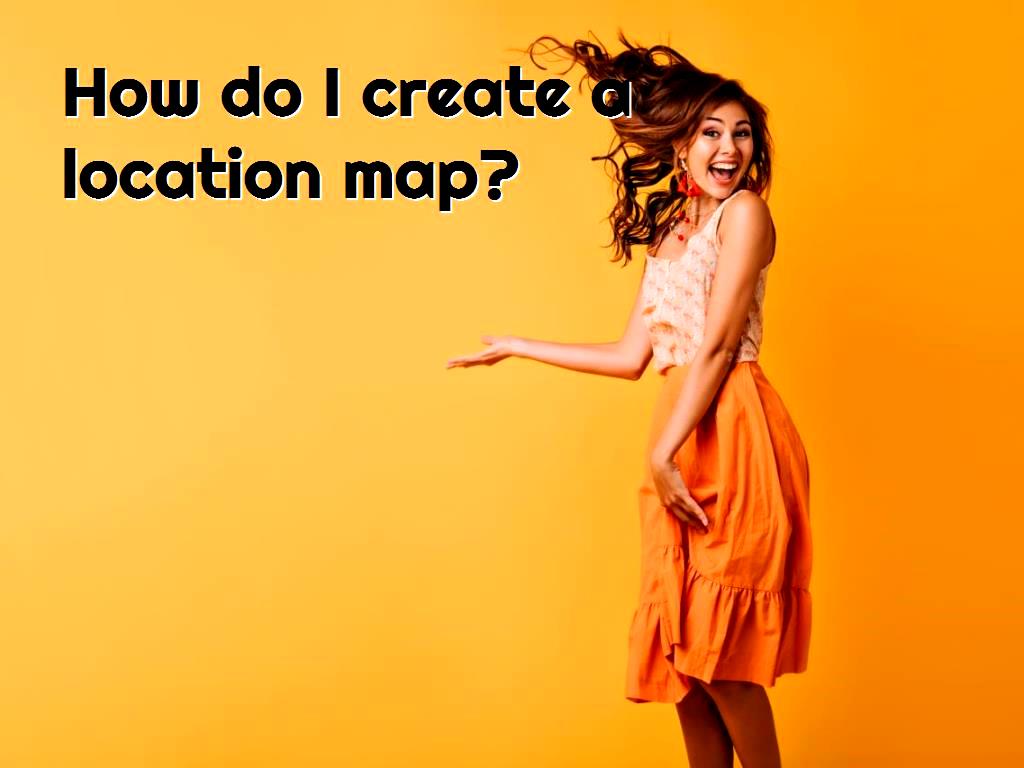
Customize the base map
On the left side of the screen, you can see a box that contains information about your map as well as the different layers that make it up.It should be noted that these changes were only on one layer above the map, but it is also possible that you can change the style of the map itself. To do this, just click on the small arrow next to the "Base Map" layer, and several styles can be displayed, from which you can choose the one you like.
Customize your map with data
In the above material, we learned how we could customize our map by manually adding markers, lines and shapes. It is worth noting that when we want to add a large number of points to the map, we can add the markers manually, but importing the spreadsheet will be faster.It's worth noting that for any map you create, you'll want to have your data in a spreadsheet, and you'll need at least one column that contains location data. This location data can be a simple list of addresses. It may also include city, state, country information (such as California, Argentina, Oakland, etc.) or may contain latitude and longitude coordinates separated by commas (eg 37.8043637, -122.2711137).It goes without saying that the spreadsheet has 4 columns that include these columns: 1. For students2. One for hometown3. One for the dedicated J200 door4. One for media focusTo upload the spreadsheet on the map, it is necessary to create a layer on the "Add a layer" option in the left box.In order to be able to upload a spreadsheet on the map, we need to click on the "Add a layer" option, which is in the left box and creates a layer.Then you need to click on the Import option of the new "untitled layer" you created.Then you need to find and select the student cities spreadsheet.At this point, Google may ask you to select a column that contains location data. It can be said that this is what Google uses to place markers on the map.It is worth noting that if you have location data including latitude and longitude, you will face an additional step here. As a result of this work, Google asks you to choose the appropriate order of your coordinates: "latitude and longitude".Google will then ask you to choose a title for your bookmarks.At this stage, click the finish option and then Google will automatically generate your map with appropriate markers.
Set styles
To adjust the styles it is necessary to easily adjust the style of all the markers at once by going to the newly created layer, holding the mouse over the "All Items" option and clicking on the color bucket. On the right side, you can see different colors and icons that you can easily choose from.You can also add tags to your bookmarks. To do this, just click on the "Uniform Style" option under the "Student Cities" layer. You will see a drop down menu called Set Labels with different label options to choose from.
Embedded in the site
To publish your map, first make sure your map is ready to publish. You must assign a title to your map. You can also add descriptions to the map to make it better.To see what your map will look like when published, just click on the "preview" option in the boxes. A new window will then open with a preview of your map. This is where you should share your map publicly. To share, click the "Share" option in the Layers box and change the sharing link to "Public". In the last step, you need to get the separation code, for this purpose, click on the three dots on the right side of the layers box and find the "Embed on my site" option. Copy the HTML and paste the source code of your website.
Build a location map
Using Insights, you can create interactive maps to display geographic data.In order to create the map, you first need to add data to your page. A map is created by default when you add data from a feature layer such as layers from ArcGIS Living Atlas of the World.To create interactive maps, simply drag a dataset with a location field from the data page to the page and drop it into the drop it area.You also have the option to select the string, number or individual rate and ratio field and drag it on the screen or add it from the Map button at the top of the data page.It is worth noting that the type of field you choose determines the type of this you create. In addition, you can switch from existing charts or tables to maps.The type of map you switch to depends on the available card data input.A warning icon indicates that the map does not represent all features of the dataset. This warning is displayed for maps with more than 100,000 features in the map range. To specify the number of features, click on the icon to display the number of features being offered. It can be said that the full data set will still be used for spatial analysis provided there is no filtering or selection even if the full data set is not provided.
Types of maps
One of the best uses of Insights is that it uses Smart Mapping to create the best it type for the data you want to visualize, so you know you are always getting the best it type for the context you are mapping.
About our Android and iOS app development services