How frequently should an app be updated?
9 minute(s) read | Published on: Apr 30, 2022 Updated on: Apr 30, 2022 |
One of the challenges smartphone users always face is software updates; we see several alerts every hour on our iPhones and iPad or even Android phones. Is there a need for these updates? Does an update always create better conditions for us? Of course, there is no doubt that the more up-to-date and newer versions of mobile software have more features and better use for users.
Therefore, in many cases, updates to this software create better features for users. But sometimes, these updates can lead to negative points for users. In some cases, more up-to-date versions of mobile software are not compatible with the version of users' mobile operating systems. Therefore this update can prevent the software from running on your mobile phone. Therefore, before doing anything, you should check each software's required operating system version and then proceed to update it. However, better facilities will always be waiting for you if you have access. The speed of newer software has been optimized and developed according to users' daily needs. Therefore, be sure to look for the most up-to-date software that you are using.
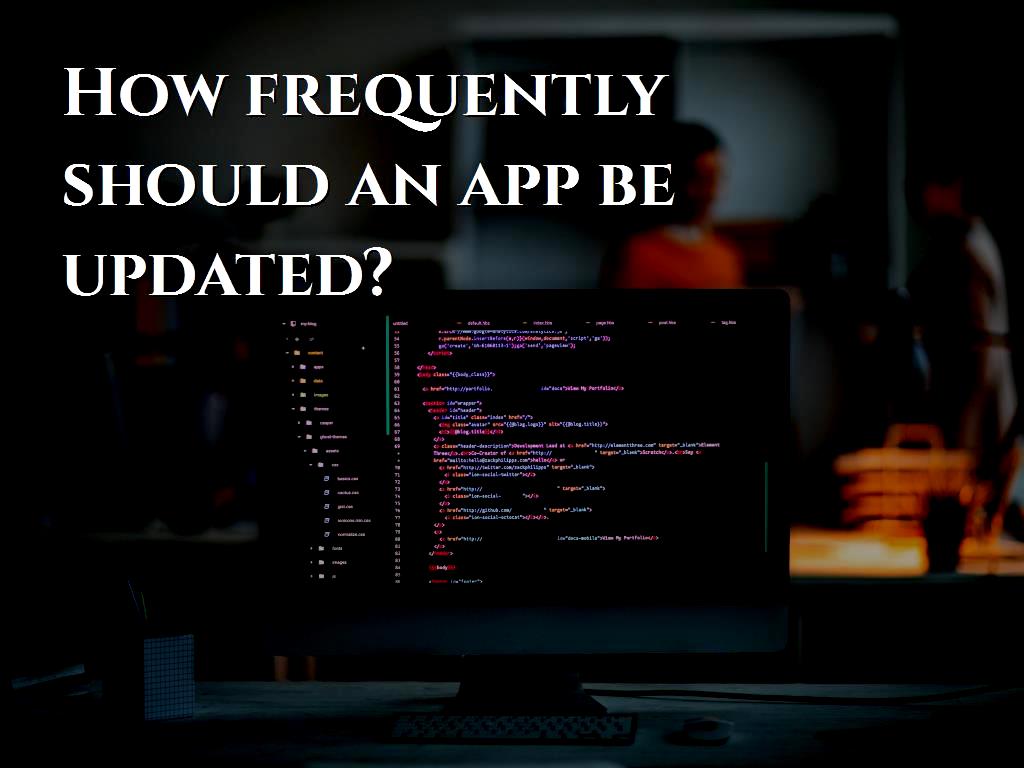
What happens when you update apps?
Program updates add new features and fix issues with the older version. When you download the update, the system deletes the previous version and replaces the updated file. New file updates are installed on the system. Of course, all available data from the previous program remains unchanged. For example, if you update WhatsApp, all the chats will remain in place, and nothing will change. So data such as photos, videos, and others from the app installed on your phone are saved and transferred to the next version.
Why do programs need to be constantly updated?
Hundreds of new apps are available every month on the Apple Store and Google Play Store. That's why we see a number of these programs every month. To compete with newer applications and better performance, the developers of these applications make updates available regularly. One of your programs may constantly get errors. In this case, we do not have to uninstall the program and reinstall it so that its new features come up and we can fix its errors. This is exactly where the program updates help you. You have to select the update option, which, if available in the (installed) applications, in the Android or iOS app stores.
Our programs need to be checked for updates for two reasons. First, fix various errors and bugs in the program. Sometimes there is a major problem in the program, and it can cause the program to stop working or not working properly. The only way to create a program is to update it. There are also small and similar bugs that are constantly being improved in the background after updating apps. Second, app updates make new features available. Who does not like these new features? New features will not work on the phone without updating the app. So updating the program is required.
Do programs take up more space with each update?
The new update will not be installed as a separate application. It is installed on the same program. Unless the developer has resized the application due to the addition of a special feature, no additional space will be taken up. It can be said that updating the program to the previous size of the application does not add anything. However, programs take up more space over time due to cached files. You can free up a bit of space by clearing the cache. Sometimes updating a program can even reduce its size.
Install a new version or program update?
Definitely, update the app. Because if you disable the program's installation, the data and information inside it will be lost. So why would you bother yourself by installing a new version so you can update your app easily?
How often do you need to update apps?
You will not lose anything by updating the programs. However, sometimes nothing special is added to you. For example, if you have not used the program for a long time, you can skip the update to save your internet. But in general, it is better to update the programs because the programs are constantly updating, and if you do not update them, you can not see the original design or functional changes in them.
How do we know that an app update is available on Android?
To do this, open the Google Play Store on your phone. Then tap the three-line icon at the top left of the screen. Select My apps & games from it. You will now see the updates for the applications listed below in the Updates section.
Note: If there is no update, all applications have been updated to the latest available version. If you haven't updated apps in a long time, automatic app updates are probably enabled on your phone.
On phones running Android 7.1 or higher, you can tap and hold the Google Play Store icon. Then tap My apps to see the available updates directly.
In recent versions of Android, it is such that when you open the application, it will notify you of a new update. Google has introduced this new feature with the help of the in-app update feature. All you have to do is click on the update option if it appears on the app screen. The application is then automatically updated in the background of the phone. You do not have to do anything special; you do not even need to open the Play Store. Once the update is done, you can use the app as usual.
How to up to date Android applications?
There are four ways to update apps on Android phones:
1. Update programs individually
This method is the same as we used to check for available updates. In the same way, open the Play Store, touch the same three lines at the top of the icon, and enter the apps and My apps & games. Tap the up to date option next to the app you want to update.
Trick: Click the small down arrow next to the app to see what the new features are in this up to date.
2. Update programs in groups
The above method allows you to up to date the program individually. To up to date all apps without pressing the Separate Update option next to the app, tap Update all. Then sit down and relax. All applications will be updated in the background.
3. Enable regular automatic updates
If you do not want to get into trouble updating apps manually, you can use automatic updates. By doing this, the programs will be updated automatically when a new up to date arrives. In this case, updates will not be displayed in the My apps & games section.
To enable automatic updates of Android applications, follow these steps:
Step 1: Open the Play Store or game store and click on the icon three lines at the top of the screen. Select settings from the menu.
Step 2: Tap Auto-update apps. You can choose to have the updates updated only with WiFi or any Internet network.
4. Update applications without Play Store
You can up to date apps on Android without the Play Store using the APK. You must download the APK file from a reputable source such as Farsroid or the program's official website. After downloading, open it. It then allows you to install apps outside of the Play Store. Allow this. Then the program will be updated automatically. Because programs in this method do not fall into the security review path, it is best not to use this method regularly. If your phone does not provide updates or you are curious about this method, you can up to date the apps this way. Also, if the new version has a problem, you can use this method to install the older version of the program.
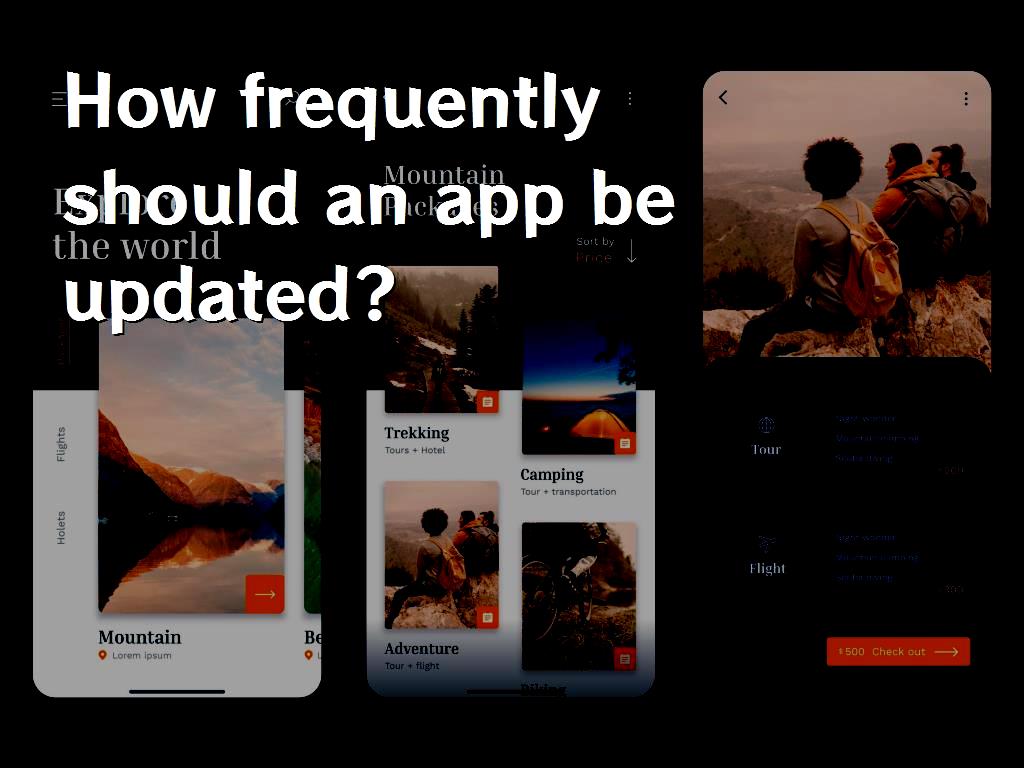
Update apps on iPhone / iPad
You will need help from the App Store to do this. If the auto-update option is disabled, you should look at the Apple Store icon notifications that show the number of updates available. Open the App Store to check for available updates. Devices with iOS 12 or lower should tap the Updates tab at the bottom. Then you will see the available updates.
The people who have Devices with iOS 13 or higher should tap Today. Then tap the profile picture icon above. Come down a little. And you will see the available updates.
How to update apps on iOS?
You can update programs in the following three ways:
1. Single update
To do this, follow the steps mentioned above. Then tap the updates option next to each application.
2. Group update
To update all apps, tap Updates All, which is at the top of all updates options.
3. Updates automatically
Open the settings and go to iTunes & App Stores for this method. Then turn on the updates, which is below Automatic Downloads.
About our Android and iOS app development services