Procreate features that can help you excel in digital drawing
4 minute(s) read | Published on: May 14, 2022 Updated on: May 14, 2022 |
There is always room to improve, you learn something new every day.
That’s why we want to share with you a couple of Procreate features and tips for digital drawing.
When you go through the article you can find over 50.000 premium procreate brushes on the web that can help you draw quicker and better. Faces, hands, and much more.
We are going to go over a few simple features yet very important ones to make your drawings look a lot better.
We will mention the importance of using reference images for your drawing and in this case, Procreate reference feature.
How using selection and move tool can improve your drawing by a lot, and a tip of using liquify push tool.
You can use these tools throughout the whole drawing process.
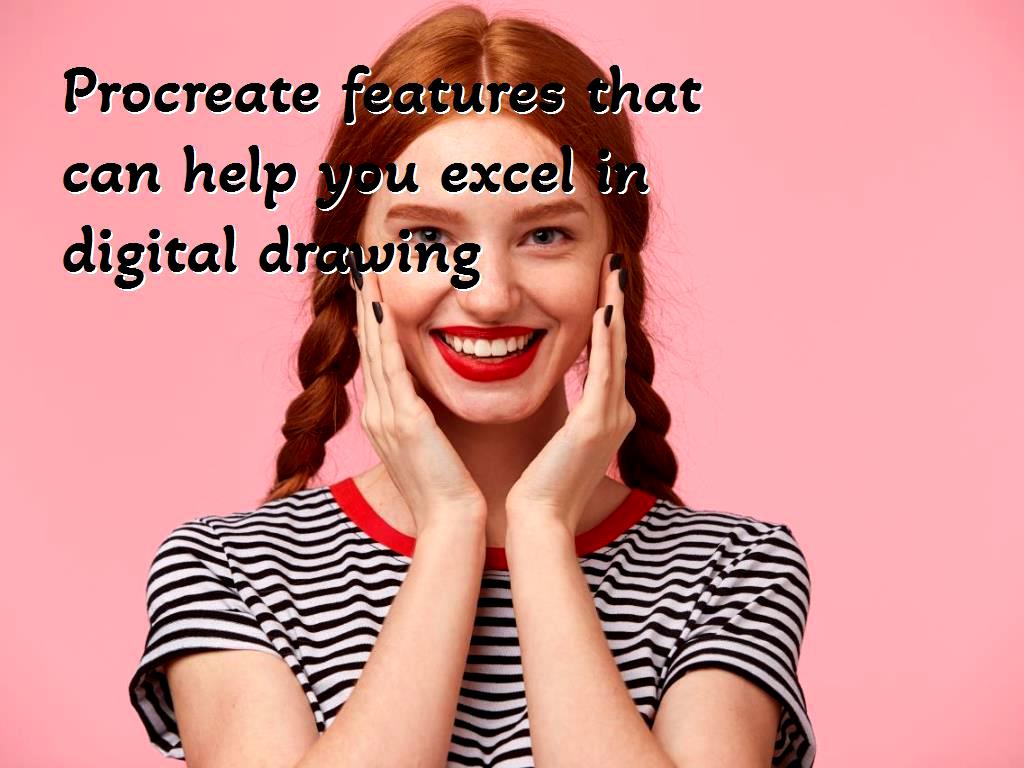
Reference
Okay so reference. You might have seen it but are you using it enough?
This might sound like something very simple, but it is actually a very important part of drawing, especially if you are just starting out.
We draw things that we see and a combination of things that we have seen. So don’t limit yourself to things that you have in your memory, or you think you have.
Let’s take hands as an example. You see them every day, so how hard can it be to draw them. Right?
Well, you might think that but once u start drawing them in a unique pose it turns out to be quite challenging. You could just draw it from your head (with practice you eventually will be able to), but if you are just starting out you will be able to create a lot better quality art if you search for the hand pose you are trying to draw. If you draw it from your head, it could look good to you, but an artist who has drawn a dozen of hands and used references to learn to do it will notice that something is off.
Moving and selection tool
Another feature that you can use often. Either when you are making your rough sketch or in the later stages of drawing. Selecting and moving things can help you test multiple looks and even notice things that will look a lot better if you just move them a tiny bit.
This is where the free-hand selection tool is very good to use.
In this example, the eyes are drawn a bit too far upward, and I didn’t know what is off until I started moving the eyes around. With time, this will help you understand how to draw things better on the first go.
The freeform moving tool can also help you stretch or shrink a part of your drawing to see if it looks better that way.
Distort is a helpful tool to use to make things easier on yourself and draw faster. Here is an example of using it with duplicating the same windows over and over again.
Or use it to make something like this. This is the same yellow circle duplicated and then rotated with the distort tool.
Push tool
You can find this tool by going to Adjustments / Liquify / Push. It can be used similar to the previous tools. Let’s say we want to make a face look chubbier or try a character with a slightly different look.
We can do this with the push tool. You can also change the size of the area you want to push and adjust the pressure. The pressure will affect how strong the tool is working depending on the pen pressure applied.
You can also use this tool to create a variety of shapes and effects.
Hope you found this article helpful and have fun with your next drawing!
We can do this with the push tool. You can also change the size of the area you want to push and adjust the pressure. The pressure will affect how strong the tool is working depending on the pen pressure applied.