How do I turn on real-time protection in AVG?
8 minute(s) read | Published on: Jun 18, 2023 Updated on: Jun 18, 2023 |
AVG Internet Security is a product developed by AVG Technologies, a company based in Amsterdam, Netherlands. The company was founded in 1991 and originally stood for "Alwil Software" (named after its founders Albert Lutke and Willie van Schaik). AVG Technologies was later acquired by Avast in 2016, and the AVG brand is now used to market Avast's security products.AVG Technologies has a long history of developing safety software and has been recognized as a leader in the industry. In addition to its Internet safety product, the company also offers a range of other security solutions, including antivirus software, firewall protection, and mobile security.AVG Internet Security is a comprehensive safety solution that provides protection against various types of online threats, including malware, viruses, and phishing scams. It includes a range of features such as a firewall, antivirus, anti-phishing, and a password manager.AVG AntiVirus offers free real-time protection against viruses, malware, and other online threats. This means that AVG AntiVirus scans files and web pages in real-time to detect and block any malicious software that it detects.However, it is important to note that while AVG AntiVirus offers free real-time protection, it also offers paid features such as additional layers of protection, advanced firewall protection, and online backup. These features are not free and require a purchase of a license. To use AVG Internet Security, you can follow these steps:
1. Download and install the software from the AVG website.2. Run the installer and follow the on-screen instructions to complete the installation process.3. Once installed, launch the AVG Internet safety app and sign in with your account credentials.4. The app will automatically scan your computer for any threats. You can also manually scan your computer at any time by clicking on the "Scan" button in the app.5.If any threats are detected, the app will alert you and offer to remove them. You can choose to either allow the removal or take no action.6.To use the password manager, you will need to create an account and add your passwords to the app. You can then use the password manager to securely store and manage your passwords.7. To use the firewall, you can enable or disable it depending on your needs. The firewall will block incoming connections that are deemed a threat.
Advantages of AVG Internet Security:
1. Comprehensive protection against various types of online threats, including malware, viruses, and phishing scams.2. Easy to use and navigate, with a user-friendly interface and clear instructions.3. A range of features, including a firewall, anti-phishing, and a password manager.4. Regular updates to ensure that the software remains up-to-date with the latest safety threats.5. Competitive pricing compared to other safety solutions on the market.
Disadvantages of AVG Internet Security:
1.Some users have reported that the software can occasionally be slow or cause system crashes.2.Some features, such as the firewall, can be difficult to configure and may require technical knowledge.3.Some users have reported that customer support can be slow to respond or unhelpful.4.Some users have reported that the software may not detect all types of threats.5.Some users have reported that the software may cause conflicts with other software or apps.
AVG Internet Security includes a range of features and options to help protect your computer and personal information from online threats. Some of the key features and options include:
1.Anti-Virus Protection: AVG Internet Security includes a powerful anti-virus engine that can detect and remove malware, viruses, and other types of threats from your computer.2.Firewall: AVG Internet safety includes a firewall that can block incoming connections that are deemed to be a threat.3.Anti-Phishing Protection: AVG Internet safety includes a phishing protection feature that can help prevent you from falling victim to online scams and identity theft.4.Password Manager: AVG Internet Security includes a password manager that can help you securely store and manage your passwords.5.Online Shield: It Security includes an online shield feature that can block ads and protect your privacy while browsing the web.6.Game Mode: this Internet safety includes a game mode feature that can optimize your computer's performance while you are gaming.7.Parental Controls: this Security includes parental controls that can help you monitor and control your child's online activity.8.Multi-Device Protection: it Internet safety allows you to protect multiple devices with a single license.
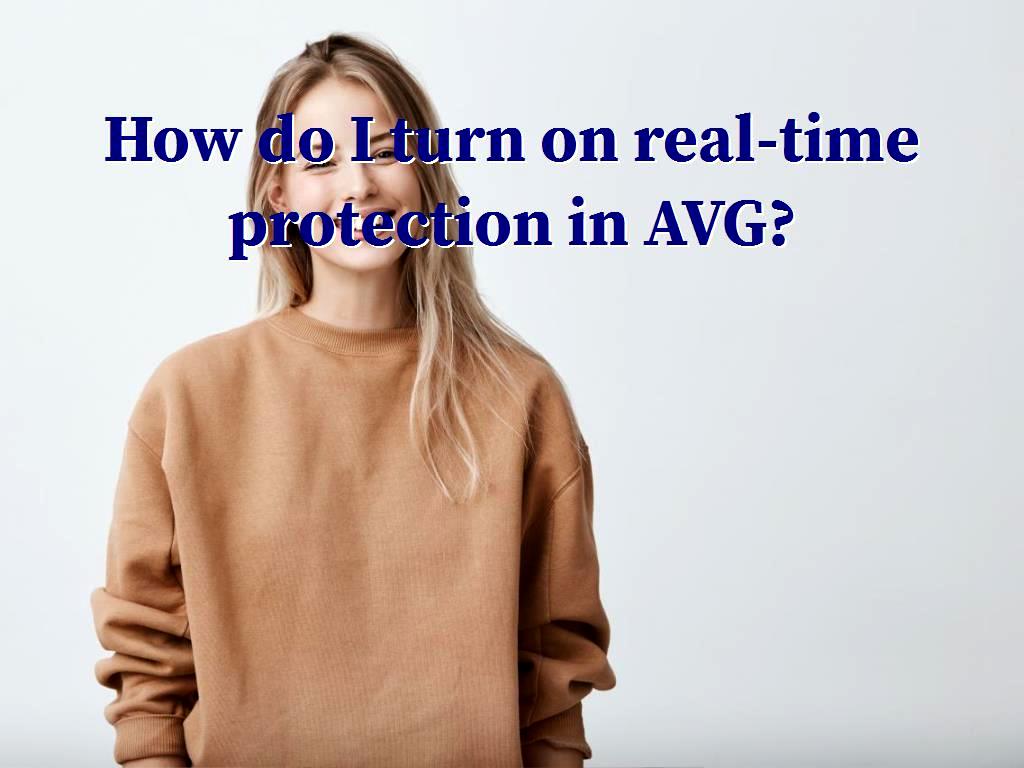
How do I turn on real-time protection in it?
To turn on real-time protection in AVG, follow these steps:1.Open it Internet safety and go to the main menu.2.Click on the "Real-Time Protection" icon in the top right corner of the screen.3.Select the "Turn On" option to enable real-time protection.4.If prompted, click "Yes" to allow AVG to make changes to your computer.5.Once real-time protection is enabled, AVG will automatically scan your computer for threats in real-time.It is important to note that real-time protection is already enabled by default when you install it Internet Security. If you have already enabled real-time protection and want to turn it off, simply follow the same steps but select the "Turn Off" option instead.
How do I change my antivirus firewall settings?
You can check your AVG firewall settings by following these general steps:1.Open the AVG Firewall Control Center by searching for it in the Start menu or by opening it from the AVG Security Icon in your system tray.2.Once the control center is open, you should see a list of your network connections, including your local network, your home network, and any other networks you are connected to.3.Look for the network connection that you want to change the firewall settings for, and then click on it to open its settings.4.In the network settings, you should see options for allowing or blocking specific types of network traffic. You can use these options to customize your firewall settings to meet your needs.5.Be sure to save your changes before closing the firewall control center.
Is it Internet Security the same as antivirus?
No, this Internet Security is not the same as antivirus software. it Internet safety is a suite of security software that includes antivirus protection, as well as other features such as a firewall, a password manager, and a web shield to block malicious websites.Antivirus software, on the other hand, is a specific type of safety software that is designed to detect and remove malicious software, such as viruses, Trojans, and spyware. Antivirus software typically includes features such as real-time protection, scanning of files and folders, and automatic updates. While AVG safety includes antivirus protection as part of its suite of safety features, it is not the same as a standalone antivirus app. If you are looking for a dedicated antivirus app, you may want to consider other options in addition to Internet safety.
Here are 15 apps similar to it Internet Security that offer similar features:
1.AVG Internet safety FREE2.Avira Premium safety3.Malwarebytes Premium4.ESET NOD32 Antivirus5.F-Secure SAFE 6.AVG Ultimate7.AVG AntiVirus FREE8.Norton 3609.McAfee Total Protection10.Bitdefender Internet safety11.Kaspersky Total safety12.Avast Premium safety13.Trend Micro Maximum safety14.Panda safety Premium15. Webfoot Secure Anywhere AntivirusThese apps offer features such as real-time protection against viruses, malware, and phishing attacks, identity theft protection, firewall protection, and online backup. Some apps also offer additional features such as parental controls, device optimization, and performance optimization.
How to ensure this AntiVirus is installed and actively works?
1.Make sure that you have purchased a valid license for AVG AntiVirus. You can check the license status by going to the AVG website and logging in to your account.2.Double-check that you have installed the correct version of AVG AntiVirus for your operating system. AVG offers different versions for Windows, macOS, and Android.3.Once the installation is complete, launch AVG and make sure that it is running in the background. You can check the status of the antivirus in the system tray (right-click on the taskbar and select "Taskbar Settings" - "Notification Center" - "Turn system icons on or off").4.Run a full system scan using AVG to ensure that your computer is clean and free from malware. To do this, click on "Scans" in the main menu and select "Full Scan".5.Make sure that you keep your antivirus software up to date by checking for updates regularly. You can do this by going to the "Settings" menu in AVG AntiVirus and selecting "Updates".6.If you encounter any issues with AVG AntiVirus, such as a malware infection or a virus that is not detected, you can contact AVG support for assistance. You can find contact information on the AVG website or by going to the "Help and Support" menu in AVG AntiVirus.
Click to audit your website SEO