How to update your WordPress site automatically and manually
8 minute(s) read | Published on: Jul 27, 2021 Updated on: Dec 14, 2021 |
To design a website, you need to get help from WordPress WordPress has many enthusiasts among site designers, so lots of designers prefer to use it, and they are dealing with this system.
Updating this system is of great importance. If you cannot do this carefully and do not choose the right way to do it, eventually, your site may encounter huge problems; as a result, it is necessary to master the way of doing this process correctly.
As we have mentioned above, WordPress has many enthusiasts among users. There are many reasons for this popularity among all of these reasons, we can mention the possibility of providing regular updates for this system, which has led to the high security of it, apart from the reason which we have mentioned, there are lots of other reasons, all of which have caused the number of people who are interested in this system to increase day by day, these reasons have been mentioned in the articles which are related to WordPress on our site, now it is time to teach you the way to update WordPress automatically and manually, but before that, we need to give you a brief description of this system.
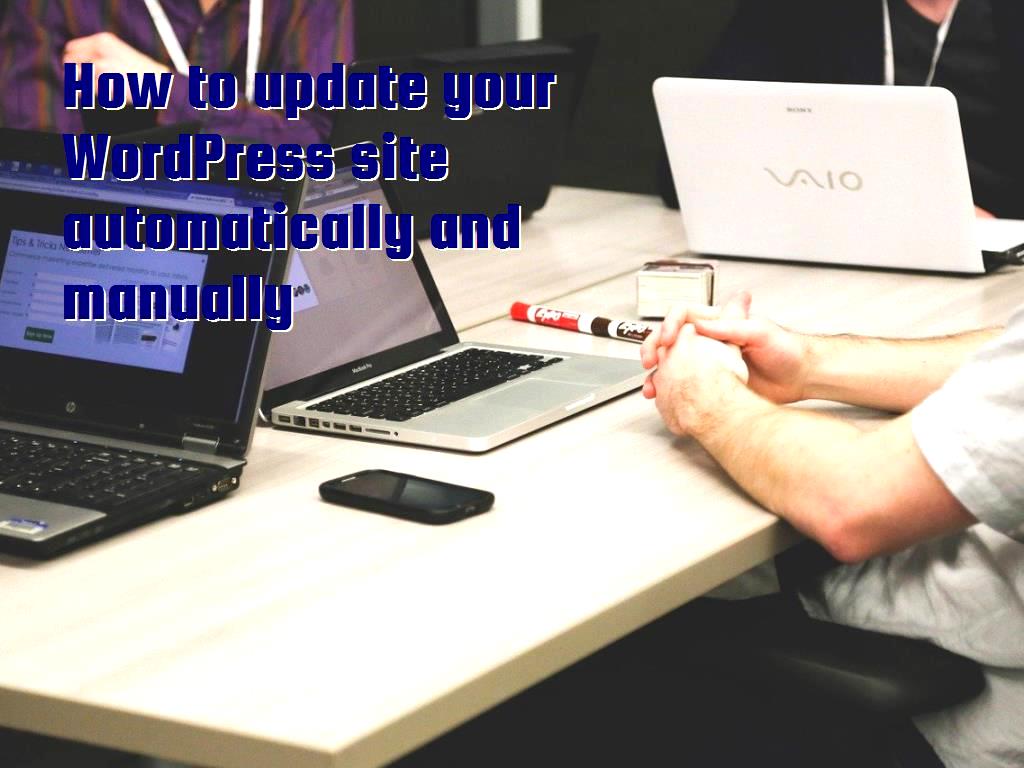
What is WordPress?
In general, this system is a kind of system called the open-source content system that has been available to various users for free. They can get help from it to launch a personal ad well as a commercial website, and as we have mentioned in this section, this system is a kind of open-source system which means that site owners can use it to allow them to gain access to its source code to view and modify it.
Are WordPress Updates Important?
All programs are being regularly updated these days, and new versions are being released regularly. New versions may have additional features compared to the previous ones, or they may have better security. The same is true about WordPress because its new version has lots of additional capabilities compared to the previous one. As a result, its update is of great importance.
Every time WordPress developers release a new version, they try to improve the bugs in the previous version, such as low speed, low security, and so on.
In general, every time the system is updated, it has specific goals, which in most cases is increasing its security, and it is considered the main goal of system developers. They ultimately try to provide a version that hackers cannot achieve easily.
Before addressing the issue of the way to update this system, it is necessary to note the things you have to do before updating, some of which will be mentioned in the following section.
Here are some important points to keep in mind before updating:
- You should examine what has been added in the new version.
- You should never forget to back up before updating.
- You have to check the PHP version.
- When WordPress users run updates, many posts about it in WordPress support forums, they detail what happened when they ran the update and reported any errors or bugs.
Other popular forums include Reddit, GitHub, Quora, and StackExchange. Checking these forums saves you the hassle of discovering issues by yourself, which is especially important; it's a major WordPress core update. It makes a huge difference to check out other people's experiences and learn from them.
- Another point that is so important is that you have to turn off the cache.
How to update your site automatically?
To update it automatically, you need to download the plugin used to do this and install it. This plugin notifies you whenever a new version is released to take action and update your WordPress, which requires you to follow the steps below.
One of these plugins that are available to users for free is Easy Updates Manager, which allows different users to configure their site updates. finally, the user can do major WordPress updates, plugin updates, and theme updates through this, whereas's what you have to do:
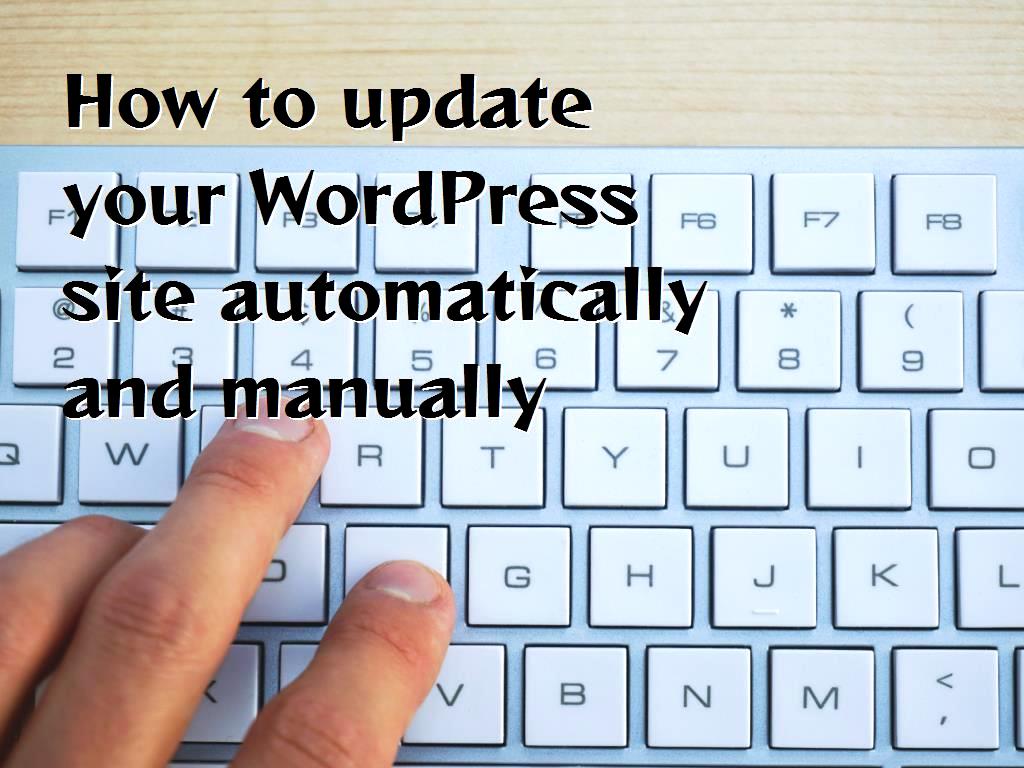
- Installing Easy Updates Manager:
This plugin is available in WordPress.org, and you have to install it by going to Plugins- Add New, then you need to go to the Add Plugins page and search for Easy Updates Manager in the search field; when you see the thplugin's's listing, click Install Now-Activate.
- Configuring Easy Updates Manager:
To set up Easy Updates Manager, you need to select Dashboard- Updates Options,
in this section, you will encounter some tabs to configure update options.
- Automatic updates:
In the General tab, you can see Automatic Updates, which after selecting it, the site will be updated automatically.
How to update your site manually?
For various reasons, you may prefer to have your WordPress site updated manually, which we will teach you the way to do in the following section.
- As you know, if you want to update your site in any of the available ways, the first step you need to take is to back up your site so that if any errors occur, you can get help from the backup.
- In the next step, you need to go to wordpress.org and download the latest version of WordPress from there.
- As you know, the file which you have downloaded from wordpress.org is a zip file that you need to unzip.
- You need to disable all plugins on your WordPress site.
- You should delete th' 'wp-includes an' 'wp-admin directories in the website root directory as soon as possible.
- At this point, you need to replace the directories you have deleted with the new directories.
Don't delete your wp-content directory or any files in that directory. Copy over the files from the wp-content directory in the new version of WordPress to your existing wp-content directory. You will overwrite any existing files with the same name. All of your other files in wp-content will remain in place.
- Copy all the files from the root folder'('/') of the new version of WordPress that you have unzipped in the root folder of your website (or the root folder of the WordPress installation).
- You need to check wp-config-sample.php to see what new settings have been added that you want to modify.
- So far, if you see a message indicating that the site update failed, you have to delete the maintenance file from your WordPress root directory.
- You may have to update your database while doing this process, which you can do as soon as possible if necessary.
- If you have trouble logging in, you will need to clear your cookies.
- Go to the plugins you previously disabled and re-enable them all.
- By checking the cache, you can make sure that users who visit your site can see all the changes you have made to your site.
- Your upgrade is now complete, and you should be running the newest version of WordPress.
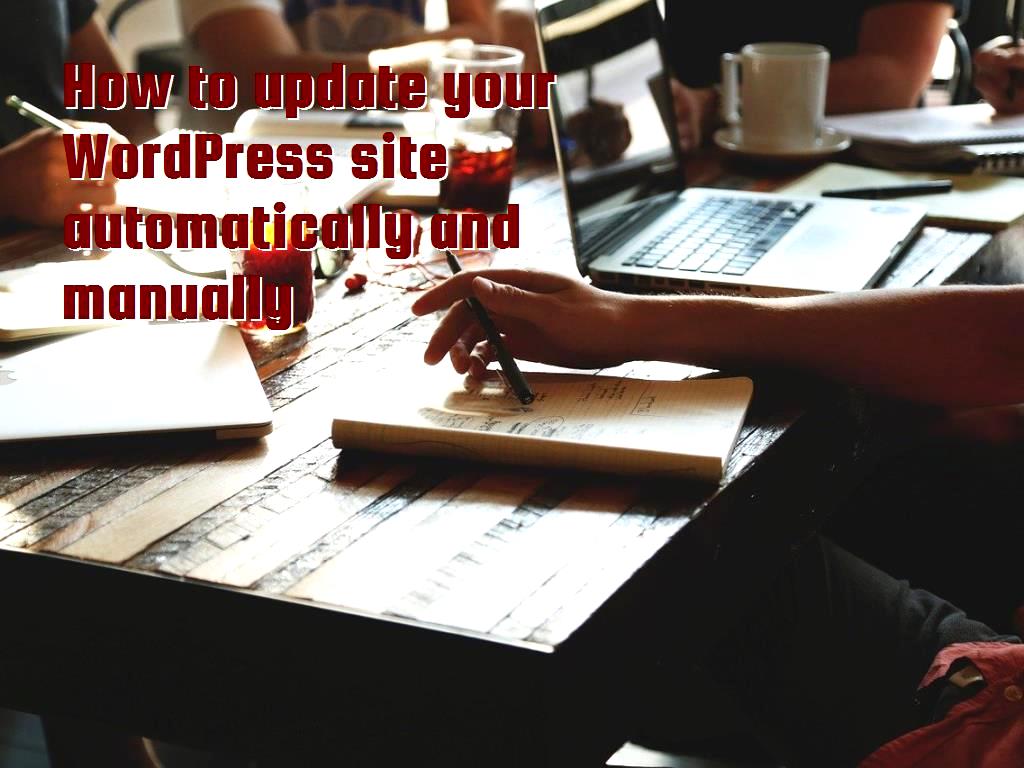
Last word:
In general, as we have mentioned in this article, WordPress has many enthusiasts who deal with it every day. These users are always trying to be able to use the latest versions of it, because, as you know, this system upgrades the level of security in each of its updates, as well as other features available in the new version, which is why the updating of this system is of great importance that in this article, we have discussed manual updates as well as automatic ones, so you can do this as easily as possible. Still, you should never forget to make a backup of all the information that exists on your site before taking any action. In case of any error during the update, you can use it. We hope this article can be useful for you and answer your questions in this field.
Click to analyze your wesbite SEO