How to Register a site on Google Webmaster Tools? (Search Console)
|
|
10 minute(s) read
|
Published on: Feb 28, 2021
Updated on: Dec 14, 2021
|
Another way to introduce your site to visitors is to register your site in Google, which in addition to introducing visitors and easy access to it, also helps in optimizing the site by web search. One of the most popular tools for doing this and registering your website is Google Webmaster Tools. Registering your website in Webmaster equipment helps you find the bugs and defects of your site using the tools available in web search Webmaster equipment and improve them for better optimization. The new name of Webmaster Tools is Google search console, which helps you optimize your page so that your website is both better optimized and ranked in the top search results.
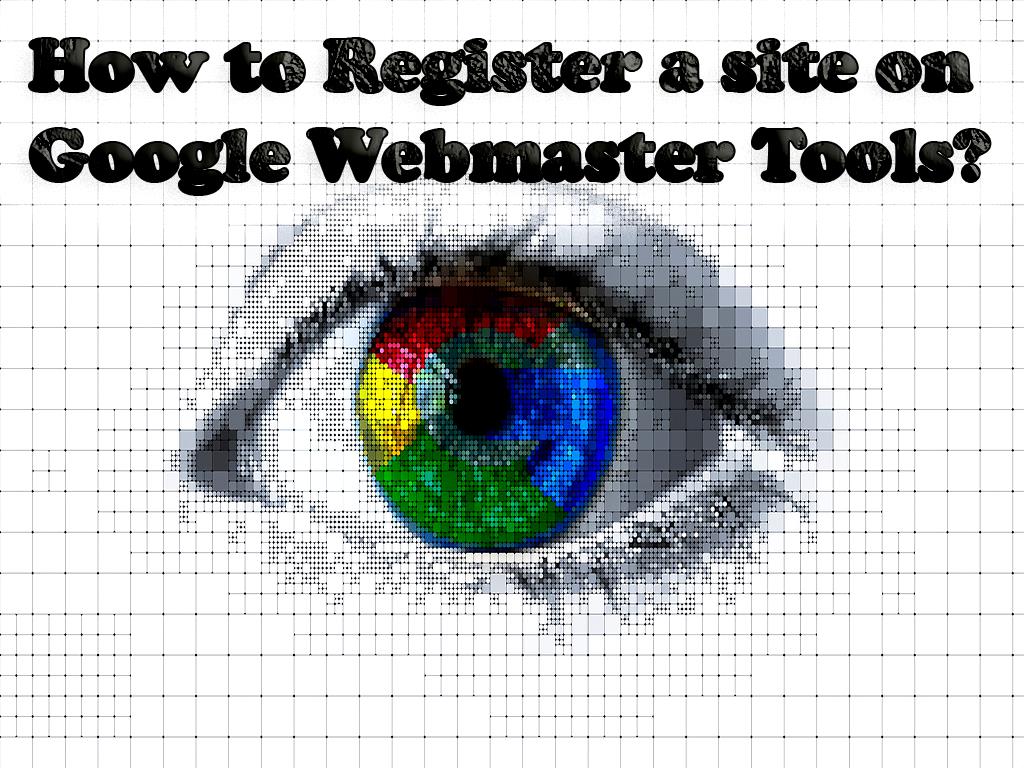
How to enter a website in Webmaster Tools?
To register your page in Webmaster equipment for better optimization, you must have a Gmail account, log in to Webmaster equipment and select the Site Add option. To enter the site in Webmaster Tools, you must prove that you own the website. Otherwise, it will not be possible to enter it in Google Webmaster Tools. Then you will be presented with a page that offers you two ways to register and enter the website in Webmaster equipment, and you have to choose between these two methods.
- Website registration with Domain Property method
- Site registration with URL Prefix method
Domain Property Registration:
If you have chosen this method to register page ownership, you must enter the addresses of all domains, subdomains, and related folders and register them all in your name. To do this, the DNS Record is provided to you and monitors all your activities, and then according to them, checks and registers your ownership to enter your page in Webmaster equipment. In using this method, only one state of the address, a domain, is registered to register the site. It is enough to register one state of the site address.
In this way, you have to enter your DNS settings and change their settings. The more you have access to DNS changes means that you own the website and have high access to all its settings. As a result, a web search will verify your identity as the site owner by reviewing these changes and the high level of access.
Note:
Once Google has confirmed your identity as the site owner, do not change the changes you made to the DNS settings for at least 24 hours and let it remain the same. This Record should always remain in your settings; otherwise, deleting it may limit your access to information.
Website registration by the method:
URL Prefix Many sites created using website builders and blog builders do not have access to DNS or cannot make many settings and changes in them, so sites using site builders built to register ownership cannot use the DNS configuration method. But do not worry. There are other ways to register website ownership besides the DNS method. If we use this method to enter the page, it checks and registers all four modes of the site address and URL, meaning the four modes are HTTP, HTTP, www, without www. The page should be entered and checked with all possible modes because if one mode is not entered, it may not be displayed to the user during the search, which will result in loss of traffic and visits.
Upload the HTML file to the root of the hosts:
In this method, after activating your Gmail account and entering Google Webmaster equipment, you must enter the desired website address there. After entering the website address on the next page, you must prove ownership of the site, prove that you own the website. To do this, you can choose the HTML File Upload method, which is the simplest method. To prove website ownership using the HTML File Upload method, all you have to do is download an HTML file from Webmaster Tools and place it at the root of your site, then click Verify to finally own your website in GWT be registered.
1- First, put the phrase Google webmaster in the search engine search bar and perform a search operation. Then, in the first rank of the search results, we click on the link of the Google Webmaster site and enter the website.
2- Click on the SEARCH CONSOLE option, which will be displayed in green after entering the Google Webmaster page.
3- In this section, we choose an option between URL prefix and Domain. In this tutorial, we select the URL prefix option, which checks and registers all four modes of the site address.
4- Learning to register a website by uploading an HTML file
5- Click on the file download option to download the HTML file.
6- We enter the CPanel page
7- Select the File Manager option.
8- Next, select the Public HTML option.
9- Click on the Upload option.
10- Drag the downloaded HTML file, place it in the select file section and wait until the file is 100% uploaded.
11- Enter the page where we downloaded the HTML file and click the verify option.
12- We do the observed message.
13- The site has been entered into Google Webmaster Tools and registered in it.

Note:
After inserting the HTML file in the root of your site, do not dig it because, in this case, your website will be out of Verify mode.
Note:
When entering the website address, you must enter all the forms of the address. for example:
http://www.site.comhttp://site.comhttps://www.site.comhttps://site.com
Because each URL is considered a separate website by Webmaster equipment, and if you want your website to be registered in full and without any problems, you must enter the URL in all different forms.
Using HTML Tag to register the site in web search:
After a way to upload an HTML file in the root of the website address, there is another way. Some people may not have access to their server or host for any reason, or it may not be possible for them to upload the file, in which case there are other ways to prove their ownership. To prove your ownership, apart from the HTML file upload method, you must enter the Other verification methods section and click on the HTML tag option. In this method, after clicking on the HTML tag option, you will be given a line of HTML code to prove the ownership of the website, but that code is in the header of the site.
After placing this code in the website's header, click the Verify button. After this, your ownership will be registered, and you will access other facilities.
Learn how to register a website by placing an HTML tag in the footer
1- We enter the management panel of our site.
2- We enter the CPanel page.
3- Select the File Manager option.
4- Next, select the Public HTML option.
5- Copy the HTML tag code.
6- We enter the admin panel of our website and click on the display option.
7- Enter the skin editor and click on the currently active skin on the website.
8- Now, the header and footer options are displayed.
9- Select the footer and paste the copied code before the last.
Note:
If you do not have access to CPanel, you can paste the copied code into the header before the last.
Note The HTML code that you will put in the header, be sure to do this before closing the head command. This means that the HTML code must be entered before the head command is closed.
Using Google Analytics to introduce the site to Google:
Another way to register ownership and register your website in Tools is to use Google Analytics. In this case, if you use this Analytics tool to receive statistics and information, you can easily register your ownership and enter your site in Webmaster Tools by entering the Analytics code. Of course, keep in mind that you should not delete the relevant data after registering your website. In this case, you will not be able to access all your information.
Note:
If you use Analytics to register your property and website in Webmaster equipment, you must use the same Gmail account that you use to use Analytics. This means that Gmail accounts must be the same to use Analytics and register ownership and site.
When should we use equipment and view its information?
After introducing the site to the Google search engine and optimization, we must use Tools to view the data related to our website that it has collected. This collected information can be about site indexing, website traffic, site visits, site click rates, and so on.
How long does it take for a website to be indexed?
It takes a few days to a few weeks after submitting a request for the site to be reviewed and indexed by equipment.
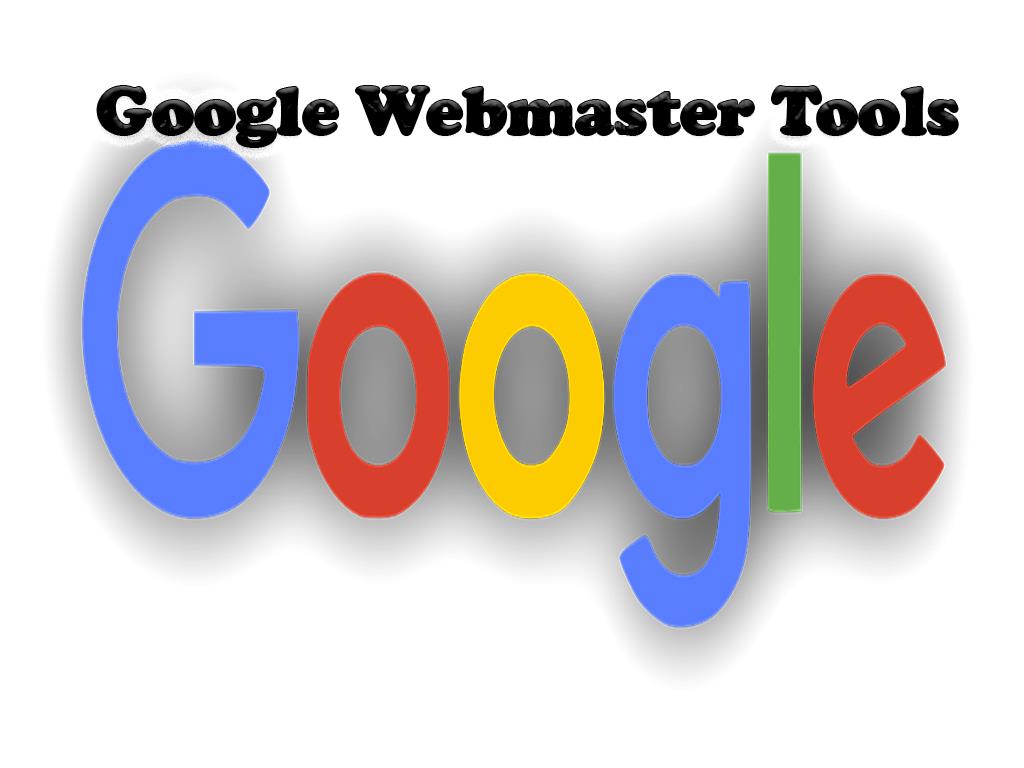
What is the difference between Analytics and Tools?
Both of these tools are free and provide useful and almost similar information to page owners, but the only difference between the two tools is that the information displayed in the Tools tool is information that relates to before the user enters the site and the information provided by Google Analytics for website owners is information that is relevant after the user enters the website. In Webmaster, we can examine how search engines affect the improvement of our website performance, but the Google Analytics tool focuses on the possibility of examining the interaction between the website and users.
In Webmaster, we can examine how search engines affect the improvement of our site performance, but the Google Analytics tool focuses on the possibility of examining the interaction between the page and users.
A webmaster is a tool that the site should be included in order to be indexed. There are two ways to register a website in Webmaster equipment, which according to the technical structure of the website, you choose the appropriate method and register it inTools, then you will see an improvement in the performance of your page.
Carefully follow all the steps in this article to get the best results.
Click to analyze your wesbite SEO